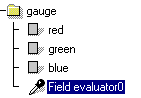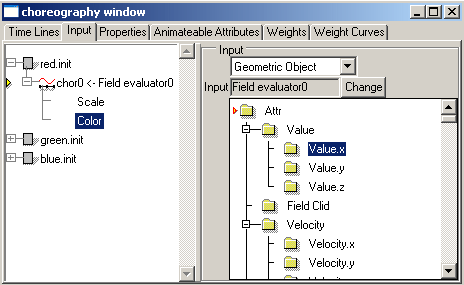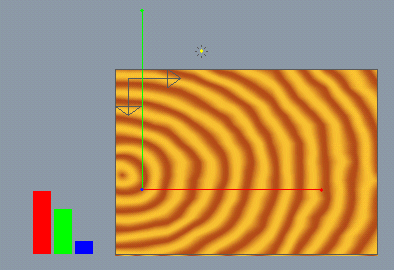| Modeling/ Field Evaluator |
Field Evaluator
IntroductionThe field evaluator object provides you with useful information of an object, such as true velocity, spin, acceleration and angular acceleration. The animation chapter presents how to use the field evaluator to create an object whose muscles are deformed by acceleration. This chapter will show you how to evaluate material properties in any point in space and use the evaluated property to control other objects.
Evaluating colorTo find out the color in a certain point in space: 1. Create a 'field evaluator' object by selecting 'New/Field Evaluator' from the pop-up menu of the select window. 2. Move the origin of the field evaluator object to a desired position. 3. Open the property window and in the 'Spec' tab, set the 'Channel' field to 'Color'. You can read the color from the 'Value' field.
If you want to find out the transparency, just set 'Channel' to 'Transparency'. This kind of tool is naturally useful for examining object properties. Furthermore, you can use the evaluated information to drive choreographs. GaugeLet's animate object lengths based on the color of a given point in space. Three rectangles represent a sort of gauge object. When we move the gauge to a desired position, the lengths of the rectangles immediately show us the color in that point. There is no such 'built-in' feature in the program. However, we can create it easily using the field evaluator object. The idea is simple: first we model three rectangles, red, green and blue. Then we make their length depend on the evaluated color. 1. Create a level object consisting of three rectangles (red, green and blue). Create also a 'field evaluator' object.
2. Select the field evaluator object and in the property window's 'Spec' tab set the 'Channel' attribute to 'Color'. This way we ask the field evaluator object to evaluate the color property. 3. Animate each rectangle so that they grow longer as the time proceeds. You can also 'rotate' the rectangles so that they behave more like a traditional speed gauge. Or, perhaps you want to animate the color of the rectangles. The only thing we need to do now is to use the field evaluator to control the choreographs of the rectangles. This can be achieved as follows: 4. Open the choreography window and select the 'Input' tab. Select the first choreography and drag the 'field evaluator' object from the select window and drop it over the selected choreography. Then select the 'Value.x' from the input attribute list. Repeat this step for the remaining two choreographs and the gauge is ready.
To test it, just create a material mapping object (such as a parallel map) anywhere in space and move the object space origin of the field evaluator to the desired point. The lengths of the three rectangles change immediately to show you the color in that point.
Note: you can freely move the field evaluator in the object hierarchy. For example, to measure the color of a wooden sphere, just drag & drop the field evaluator object into the 'wooden sphere' hierarchy. Tutorial project: 'tutorprojects\animation\fieldeval\gauge'
|
 |
 |